
Leveraging Consul for Thanos Query Discovery
- Nicolas takashi
- Observability , Infrastructure
- May 7, 2022
Table of Contents
Service Discovery is a crucial tool for environments that demand high scalability and also dynamism, and today I’m gonna show you how to use Consul to help us build a distributed Monitoring Platform.
Info
In this blog post, I’m assuming that you’re familiar with Thanos, Consul, and all the other tools that I’ll cover here.
Multi-Cluster Monitoring use Case
Multi-Cluster Monitoring is an everyday use case in enterprise environments, and usually, you have a Control Plane that acts as a centralized view of all of your clusters as we can see in the image below.
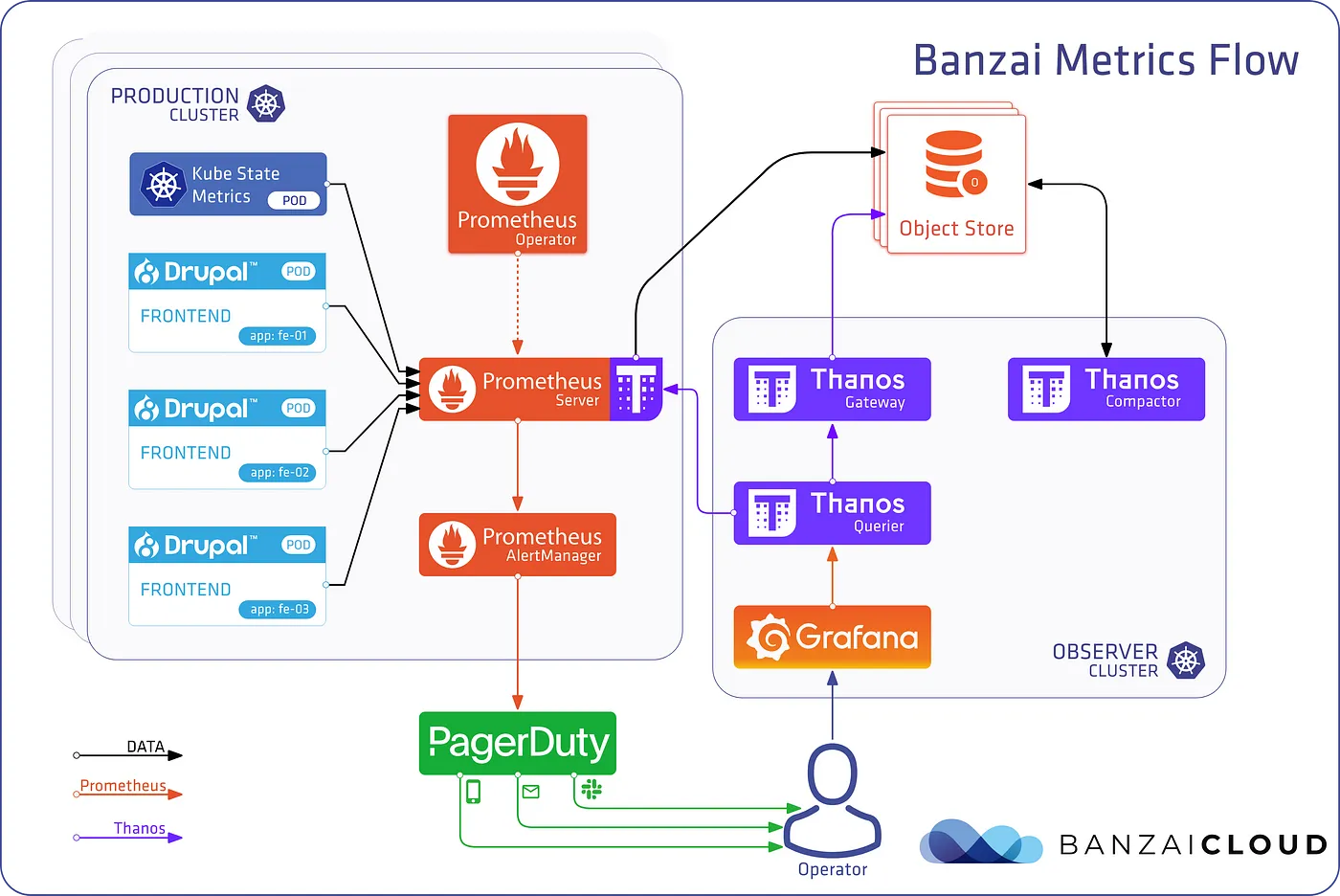
I advise you to take a look at the Banzai Cloud blog post to have details about that solution.
Thanos Limitation
As described in Thanos’s Official documentation, there is no official support for commercial Service Discovery solutions such as Consul, but following their documentation, you can implement it by yourself and take advantage of discovering API targets for certain operations.
Currently, there are no plans of adding other Service Discovery mechanisms like Consul SD, Kubernetes SD, etc. However, we welcome people implementing their preferred Service Discovery by writing the results to File SD, which can be consumed by the different Thanos components.
Technical Solution
Now you’ve all the required context about the use case and the limitation, let’s build a solution leveraging the Consul and Consul Template to discover instances of Thanos Query in different clusters.
Building the environment
To build all the things that we need to simulate the use case mentioned above, I’ll use minikube and fake multiple local clusters using namespaces, just to keep the example as simple as possible.
Creating a minikube
To spin up a new minikube cluster, you can just use the example below.
minikube start --kubernetes-version=v1.23.0 --memory=4g
Installing Consul
For this example, I’ll use the official helm chart for Consul, but before installing Consul, you need to create a values file, using the content below.
I want to highlight that I’m enabling the sync catalog feature, that allows us to sync Kubernetes Services into the Consul Catalog.
global:
name: consul
datacenter: centralserver:
replicas: 1
ui:
enabled: true
service:
type: 'NodePort'syncCatalog:
enabled: true
default: false
k8sAllowNamespaces: \['\*'\]
k8sDenyNamespaces: \['kube-system', 'kube-public'\]
Now you can run the following command:
helm upgrade -i consul hashicorp/consul --create-namespace -n consul -f consul-values.yaml
Now, if you want to access the Consul UI, you can run the following command:
kubectl -n consul port-forward svc/consul-server 8500:8500
Installing Monitoring Stack on the West Europe “cluster”
The Monitoring Stack is composed of different components. I’m using the kube-prometheus-stack helm chart to help me deploy Prometheus, Node-Exporter, and KubeStateMetrics, for Thanos Query I’m using the Thanos Bitnami helm chart.
Creating Namespace Cluster
As I said before, I’m using namespaces to simulate clusters. With that in mind let’s create a namespace called West Europe.
kubectl create ns westeurope
Creating Thanos Object Store Secret
Before installing the kube-prometheus-stack, we need to create a secret with the object storage config that will be used by the Thanos Sidecar, using the content below.
apiVersion: v1
kind: Secret
metadata:
name: thanos-secret
type: Opaque
stringData:
objstorage.yaml: |-
type: FILESYSTEM
config:
directory: "/etc/thanos/data"
Since it’s a localhost environment and the idea is to keep as simple as possible I’m using the File System option.
kubectl apply -f thanos-secret.yaml -n westeurope
Installing kube-prometheus-stack
After the Thanos Secret creation, we’re able to install the kube-prometheus-stack using the following content as the values file.
alertmanager:
enabled: falsegrafana:
enabled: falseprometheus:
prometheusSpec:
volumes:
- name: object-storage
secret:
secretName: thanos-secretthanos:
objectStorageConfigFile: /etc/conf/objstorage.yaml
volumeMounts:
- mountPath: /etc/conf/
name: object-storage
After the values file creation, we can run the following command.
helm upgrade -i westeurope prometheus-community/kube-prometheus-stack -n westeurope -f kube-prometheus-values.yaml
Installing Thanos Query
The last component that we need to into the West Europe cluster is Thanos Query.
Thanos Query will allow us to query data from this West Europe cluster from the Observer cluster.
Before, the Thanos Query installation, you must create a values file with the content below.
queryFrontend:
enabled: falsequery:
extraFlags:
- --endpoint=dnssrv+\_grpc.\_tcp.prometheus-operated.monitoring-agent.svc service:
annotations:
consul.hashicorp.com/service-sync: 'true'
consul.hashicorp.com/service-name: 'thanos-query'
consul.hashicorp.com/service-port: 'grpc'
I want to highlight here the annotations that I’m adding to the Thanos Query service, those annotations will allow the Consul Catalog Sync to onboard the Thanos Query Service.
After the values file creation, you can run the command below to install the Thanos Query.
helm upgrade -i thanos-agent bitnami/thanos -n westeurope -f thanos-agent-values.yaml
Monitoring Stack West Europe Overview
After installing all the components that I’ve described above, the Monitoring Stack on the West Europe “Cluster” should look like this.

Installing Monitoring Stack for the North Europe “cluster”
The North Europe Cluster will use the same configuration, that I used in West Europe. So you just need to install all the things in a different namespace called northeurope.
Checking Consul UI
At this moment, you may have the two “clusters” up and running with all the required monitoring components. Now if you access the Consul UI using the command that I’ve shared to port-forward, you will be able to see in the Services menu, the Thanos Query Service with two instances.
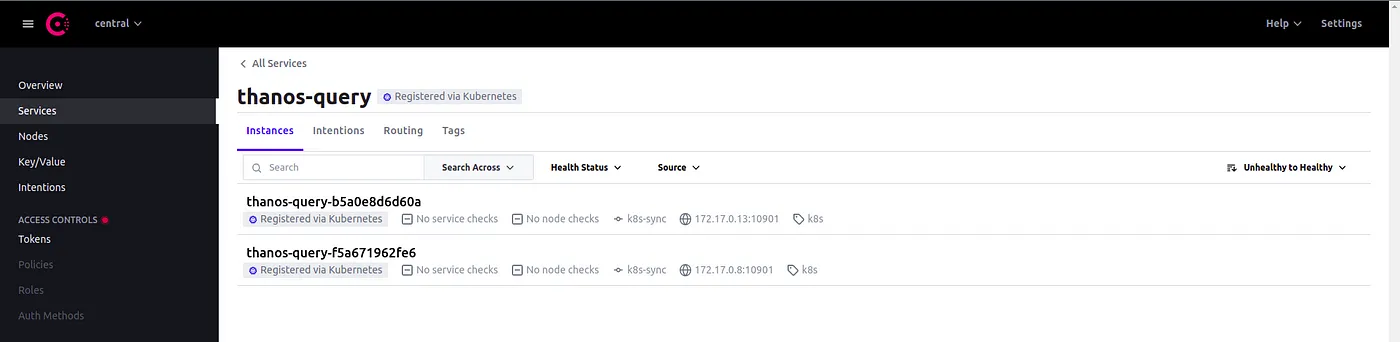
Building the Observer “cluster”
In this blog post, the observer cluster will only contain the Thanos Query to keep the focus on what matters.
Consul Template
Consul Template is a project that provides a convenient way to populate values from Consul into the file system, and the idea is to use the Consul Template capabilities to write the service discovery file that Thanos will look for.
Creating Consul Template File
Consul Template uses a subset of the Go template engine to render values, and with that in mind, we can create a config map that will hold the template logic.
kind: ConfigMap
apiVersion: v1
metadata:
name: consul-template-config-map
data:
thanos-sd-file.tpl: |
- targets:
{{ range service "thanos-query" -}}
- {{ .Address }}:{{ .Port }}
{{ end -}}
This templating is iterating over the Thanos Query Service available on Consul and building the structure that Thanos Query can handle to discover new targets.
Creating Consul Template HCL Config
If you’re familiar with the HashiCorp products, you already know the HCL configuration standard that we’ll use below.
kind: ConfigMap
apiVersion: v1
metadata:
name: consul-template-hcl-config-map
data:
config.hcl: |
consul {
address = "consul-server.consul.svc.cluster.local:8500"
} log\_level = "info" template {
source = "/consul-template/templates/thanos-sd-file.tpl"
destination = "/etc/thanos/sd/thanos-sd-file.yaml"
}
I’m configuring the Consul Template to use the TPL file that I’ve created above and render it thanos-sd-file.yaml into the Thanos directory.
Thanos Query
Now that we already have all the foundations to use Consul Template, let’s start to build the values file that the Thanos Query helm chart will use.
Mounting Consul Template Volumes
Before we start adding the Consul Template SideCar Container, we need to mount the Consul Template Configs as volumes on Thanos Query.
extraVolumes:
- name: consul-template-hcl-config
configMap:
name: consul-template-hcl-config-map
- name: consul-template-config
configMap:
name: consul-template-config-map
- name: thanos-sd-dir
emptyDir: {}
extraVolumeMounts:
- name: thanos-sd-dir
mountPath: /etc/thanos/sd
Adding Consul Template SideCar
After the volumes configuration, let’s add the Consul Template SideCar Container.
sidecars:
- name: consul-template
image: hashicorp/consul-template
imagePullPolicy: IfNotPresent
args:
- consul-template
- -config
- /consul-template/config.d/config.hcl
volumeMounts:
- name: consul-template-hcl-config
mountPath: /consul-template/config.d
- name: consul-template-config
mountPath: /consul-template/templates
- name: thanos-sd-dir
mountPath: /etc/thanos/sd
Thanos Query SD Config File Path
Last but not least, we must provide an extra flag informing the Thanos Query to use the Service Discovery file.
extraFlags:
- --store.sd-files=/etc/thanos/sd/thanos-sd-file.yaml
Thanos Query Final values file
After following all the steps that I described above, your Thanos Query values file should look like the example below.
queryFrontend:
enabled: falsequery:
extraFlags:
- --store.sd-files=/etc/thanos/sd/thanos-sd-file.yamlsidecars:
- name: consul-template
image: hashicorp/consul-template
imagePullPolicy: IfNotPresent
args:
- consul-template
- -config
- /consul-template/config.d/config.hcl
volumeMounts:
- name: consul-template-hcl-config
mountPath: /consul-template/config.d
- name: consul-template-config
mountPath: /consul-template/templates
- name: thanos-sd-dir
mountPath: /etc/thanos/sdextraVolumes:
- name: consul-template-hcl-config
configMap:
name: consul-template-hcl-config-map
- name: consul-template-config
configMap:
name: consul-template-config-map
- name: thanos-sd-dir
emptyDir: {}
extraVolumeMounts:
- name: thanos-sd-dir
mountPath: /etc/thanos/sd
Now, we just need to install the Thanos Query into the Observer cluster, by running the command below.
helm upgrade -i thanos bitnami/thanos -n observer -f thanos.yaml
Voila, the magic starts to happen, if we access the Thanos Query UI and look into the Stores menu, we’ll be able to see the Thanos Query instances from the other clusters.

Solution Overview
Let’s go for a quick solution overview, to ensure that all the things are clear and good to go.
We’re leveraging the Consul Template to watch all the Thanos Query services available on Consul that are running in different clusters, and then writing the address and port of those instances in Thanos File Service discovery format.
This means, that every time a new cluster is born and the Thanos Query of this cluster registers itself into the Consul catalog, it will be automatically discovered by the Thanos Query in the Observer Cluster.
Conclusion
Well!
I hope you enjoy the content and that it can help you easily onboard and scale your distributed monitoring solution. Feel free to reach out to me if you need more information or solve any doubts about this solution or share your feedback.